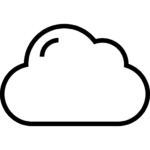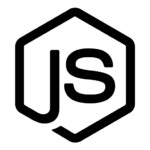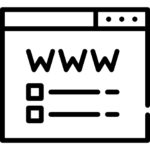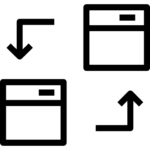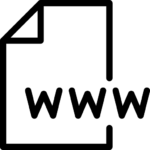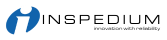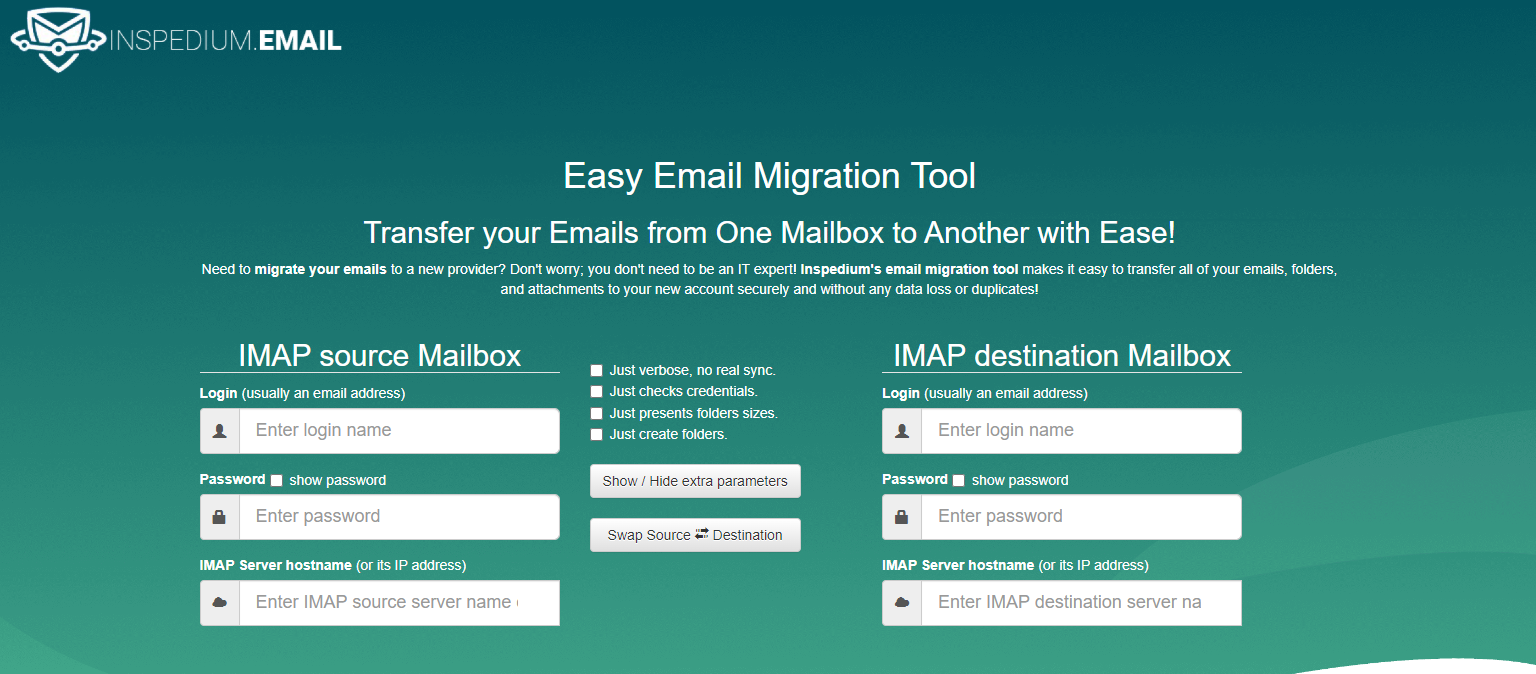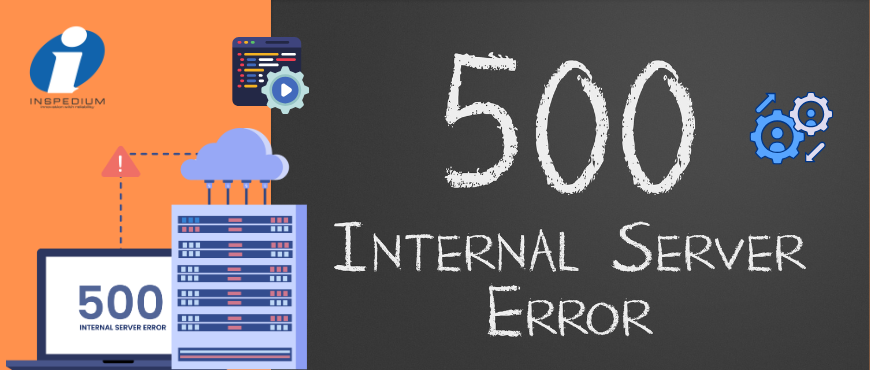
Why 5xx warnings appear and how to chase them down
When a crawler, uptime monitor, or Google Search Console flags a page with “Server Error” (any HTTP 5xx status), it is only reporting that something went wrong after your visitor’s request reached the web server. It does not declare that your hosting company has failed. In most cases the culprit lives inside the application (your CMS, theme, plug-ins, or database) rather than in the operating system, network, or hardware that your host is responsible for.
Below is a structured way to understand what causes these errors, why host-level support can’t simply “flip a switch” to cure them, and how you (or your developer) can resolve each one methodically.
1. What the 5xx Codes Actually Mean
| Code | Common label | Typical real-world cause |
|---|---|---|
| 500 | Internal Server Error | Fatal PHP exception, uncaught error, mis-configured .htaccess, exhausted memory |
| 502 | Bad Gateway | Upstream process (e.g., PHP-FPM) crashed or timed out, reverse-proxy mis-route |
| 503 | Service Unavailable | Maintenance mode flag, rate-limit from security module, server overloaded |
| 504 | Gateway Timeout | Long-running DB query, external API hanging, slow remote call |
These responses look like infrastructure problems because they come from the web server, yet nearly every instance originates in the code path that runs after the host has successfully delivered the request to PHP, Node, or another runtime.
2. Application-level triggers (where you should start looking)
- Coding Errors:
Deprecated functions, malformed SQL, infinite loops, or null-pointer exceptions instantly bubble up as 500 errors. - Faulty Plug-ins or Extensions:
A freshly updated WordPress plug-in, Magento module, or Laravel package can conflict with existing code. - Resource Limits:
Exceeding memory, CPU, or I/O thresholds (often set in php.ini or container limits) forces the runtime to abort and the server to output a generic 500/503. - Database Bottlenecks:
Locked tables, missing indexes, or millions of slow queries cause timeouts that the front-end translates into 502/504 responses. - Security Filters:
ModSecurity, fail2ban, or a cloud WAF may interpret a perfectly legitimate request as suspicious and cut the connection, leading to a 503. - Missing Assets or Routes:
If a URL points to a file or controller that no longer exists, some frameworks default to a 500 rather than a clean 404.
3. Configuration oversights that masquerade as hosting faults
- Broken rewrite directives in .htaccess, web.config, or Nginx site blocks
- Incorrect file / directory permissions that stop PHP from reading templates or cache folders
- Hard-coded absolute paths that no longer match the server’s directory structure after a migration
- Staging flags left on in production that intentionally throw 503 “Site Under Maintenance” responses
4. A five-step troubleshooting workflow
- Verify the error
Use a browser’s network tab or a terminal (curl -I https://example.com/broken-page) to capture the exact status code and timestamp. - Consult the logs
– Apache / Nginx error logs
– PHP or Node application logs
– CMS-specific logs (e.g., wp-content/debug.log) - Replicate in a controlled environment
Disable plug-ins, switch to a default theme, or replay the failed request in a staging copy to isolate the trigger. - Roll back or patch
– Revert the last code deploy, plug-in update, or configuration change.
– Apply patches, increase memory, optimize the query, or adjust security rules once you have a clear stack trace. - Retest and clear the alert
Refresh monitoring tools or mark the URL as fixed in Search Console when it returns a normal 200 (or an intentional 301/302 redirect).
5. Why your hosting provider can’t “just fix it”
A managed host is accountable for:
- Hardware uptime and network connectivity
- Web server, database, and language runtimes being online
- Security patches and OS-level maintenance
They are not responsible for:
- Application code quality
- Third-party plug-in updates
- Database design or query efficiency
- Business-logic decisions that block or slow requests
If the server itself is running and reachable, the host has met its SLA. Everything that happens inside your CMS or custom application sits in the developer’s domain.
6. Preventive habits that reduce future 5xx headaches
| Habit | Benefit |
|---|---|
| Staging before production | Detects plug-in conflicts and bad deploys safely |
| Automated backups & rollbacks | Enables quick recovery when an update fails |
| Performance monitoring (APM) | Surfaces slow queries and memory leaks early |
| Error reporting & alerting turned on (but hidden from visitors) | Provides actionable traces without exposing details publicly |
| Rate-limit testing under load | Confirms CPU, RAM, and PHP worker counts are adequate before traffic spikes |
7. Final Takeaway
Treat the “Server Error” label as a symptom, not a verdict against your hosting environment. Walk through each URL, gather logs, and trace the problem back to the line of code, configuration file, or dependency that actually failed. Once you adopt that mindset, and a repeatable debugging routine, 5xx alerts become manageable blips rather than unexplained black marks on your uptime report.